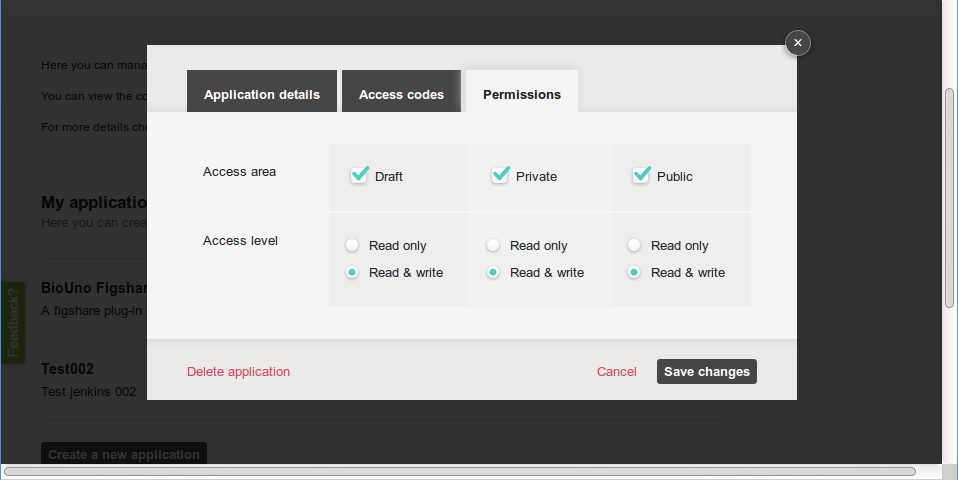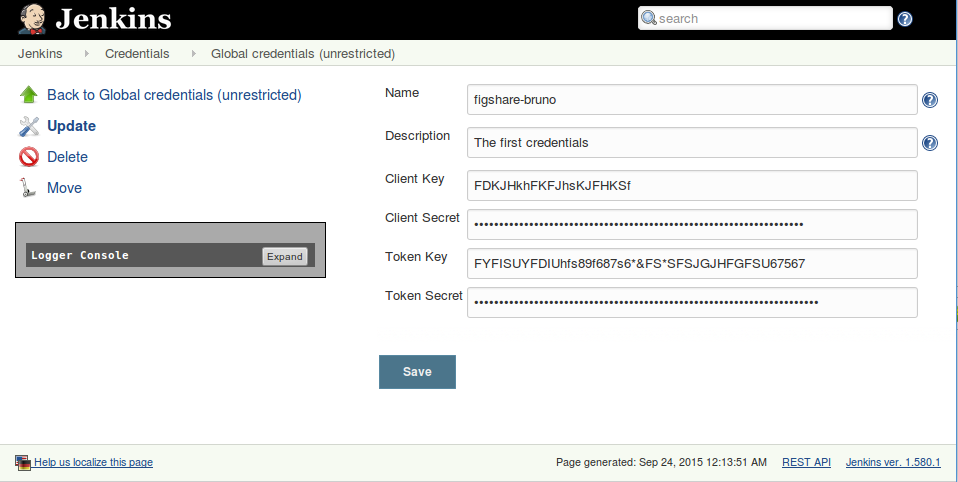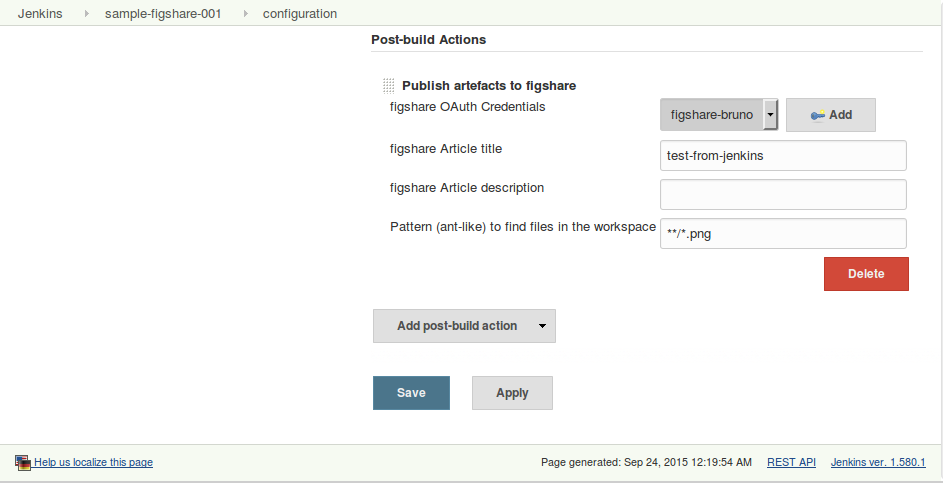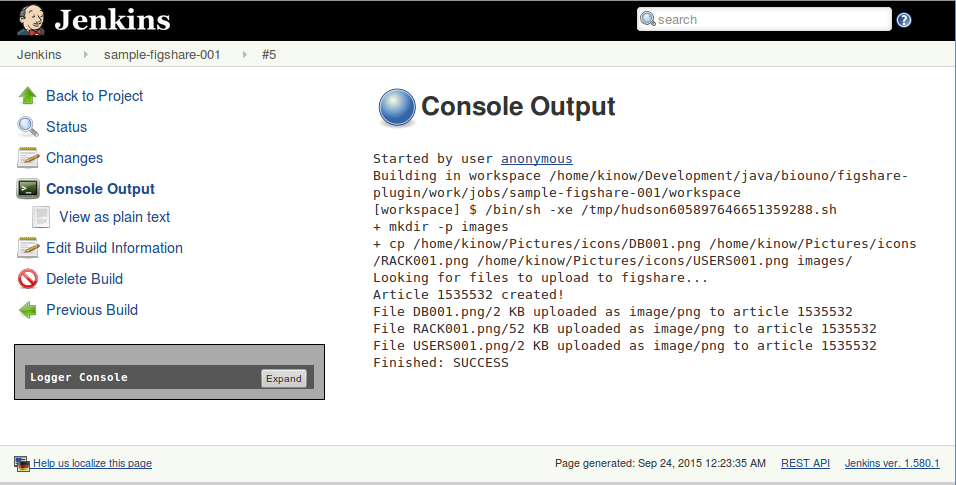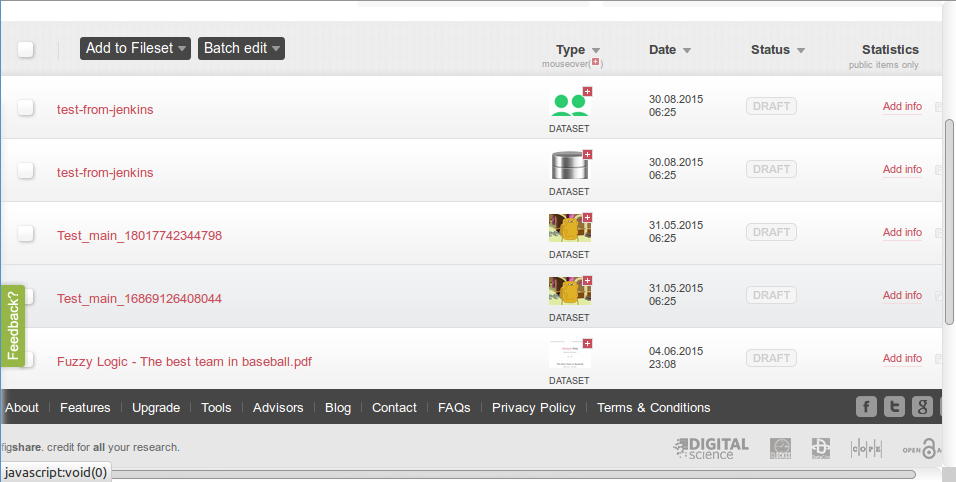Using the figshare Plug-in
The figshare plug-in is available from our update center. It integrates Jenkins and figshare.
The first thing you have to do is set up an Application in figshare to allow Jenkins to talk to figshare. You can do that by clicking on your user name, and going to Applications. Then give it a name and fill the other details. The Access codes tab will be generated automatically for you, but you still have to change the permissions.
Since Jenkins will be creating articles and uploading images, your application needs full read and write access.
After you've installed the plug-in and created the Application in figshare, you will need to add a Credential in Jenkins. Use the data generated by figshare in your Application's Access codes tab in your credential.
Finally you can add a post build step to your job, and publish artefacts to figshare. Use the credentials that you created earlier, and a pattern that will match the files that you want to upload to figshare.
Now go to figshare.com and review your articles.